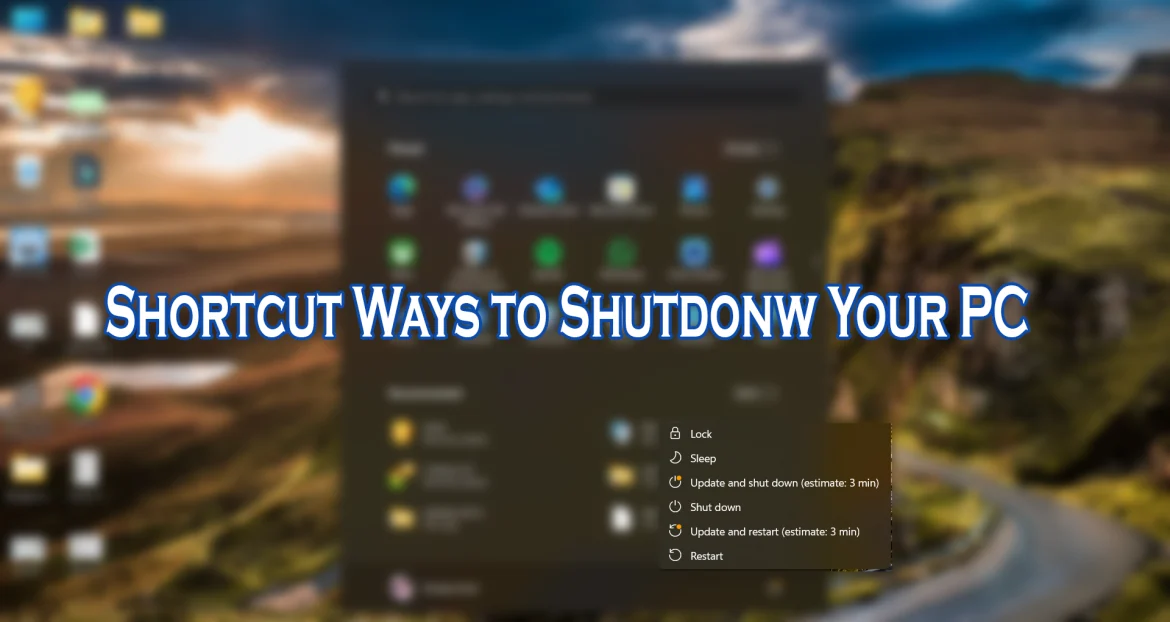We need to shut down our laptop or personal computer on our every use. Although there is an existing method of shutting down the computer using the mouse, it involves many steps and takes some time. But if you use the shortcut keys, you can shut down the computer immediately using the keyboard.
Shortcut key methods to shut down Windows computer:
Alt + F4 method
The first and easiest way to shut down a Windows personal computer and laptop is to press the Alt and F4 keys together. For this:
- Press Alt+F4 on the keyboard
- Then the Shut Down Windows dialog will appear
- Select the Shut Down option from the dropdown menu and press ok
Alt + Ctrl + Del method
- Close all open windows on the computer
- Press Alt + Ctrl + Del simultaneously on the keyboard
- ·Select Sign Out option from the screen
Win + X method
- Press Win+X from the keyboard
- Press the U key to open the Shut Down or Sign Out option
- Then press U again and the computer will shut down.
Shortcut way to shutdown Apple Mac laptop or personal computer:
Cmd + Option + Control + Power method
To shut down the Mac laptop or PC, Cmd+Option+Control+Power buttons must be pressed simultaneously. Doing so closes all applications on the Mac and shuts down the laptop.
How to turn off laptop and PC without using shortcut key?
In addition to shortcut keys, there are other methods available to shut down your Windows PC or laptop. In this:
Through Run Dialogue:
First, open the Run dialog by pressing Win + R
Then type Shutdown –s and press Enter
By doing this, a notification that your computer is going to shut down appears on the screen and the computer shuts down.
From the command prompt:
- Open Run program by pressing Win + R
- Type shutdown /s in the command prompt window
- Then press the Next button
How to close by creating a shortcut
- Right click on Home screen section of Windows laptop
- Go to New and click on Shortcut option
- Put shutdown.exe -s -t 00 –f command in the box
- Then click Next to create the shortcut
- After double clicking on the icon, the computer will automatically shut down.
You can also use this shortcut to make a personalized shortcut key to shut down the computer. For this:
- Right-click the shutdown shortcut you just created and click Properties
- Then go to the Shortcut tab and find the Shortcut Key option
- Enter the key combination you want and click OK
By doing this you can create a shortcut key of your choice to shut down your computer.